First things first…
Joining Skidpad you should first understand the guidelines as this will give you a great overview on the general do's and don'ts. If you have any questions all you need to do is reach out by asking a question inGeneral
Your first time… at Skidpad
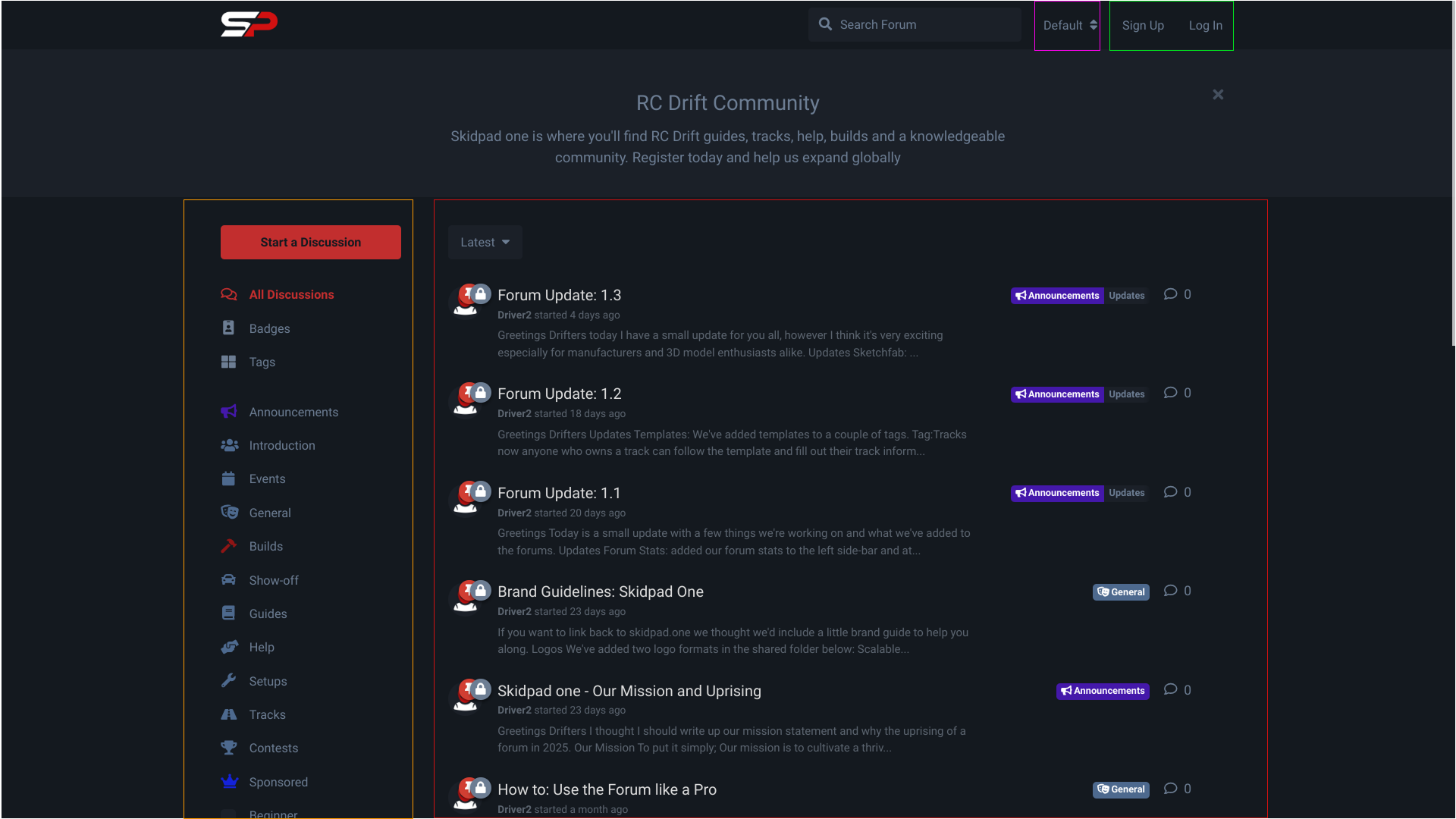
Pink Box:
- Change the forum language
Green Box:
- Create an account (Sign up) or Login
Orange Box:
- A button to start a discussion
- A link to view forum badges
- A link to view the forum tags, which are used to categorise discussions.
If you're navigating around using the appropriate tags, you will find absolutely anything you're searching for within the community. When visiting an individual tag likeAnnouncements orBuilds for an example you will only see posts that have had that tag applied.
Red Box:
- All the latest discussions
- You can change this view by tapping the Latest box at the top to change the view of all discussions.
* This is the default when you're visiting Skidpad if you're not logged in.
- You'll see a speech bubble with a number next to it. This is the number of replies a discussion has.
🙋 Your Profile
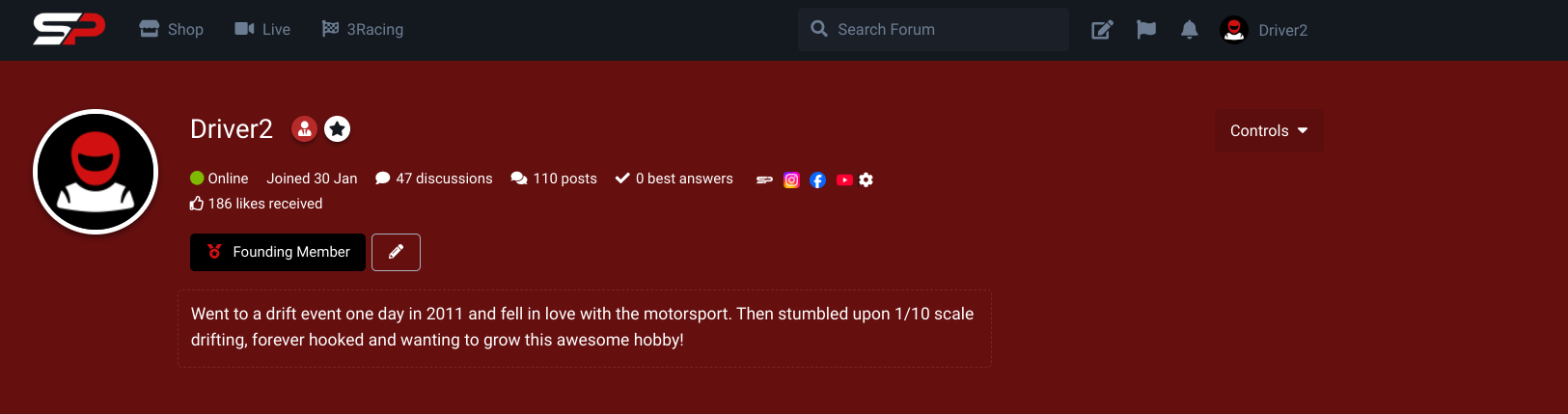
When you've registered your account, head to your profile by clicking your username at the top right of the screen then just write a few sentences or a book if you'd like up to 600 words about yourself (or nothing at all, that's fine too).
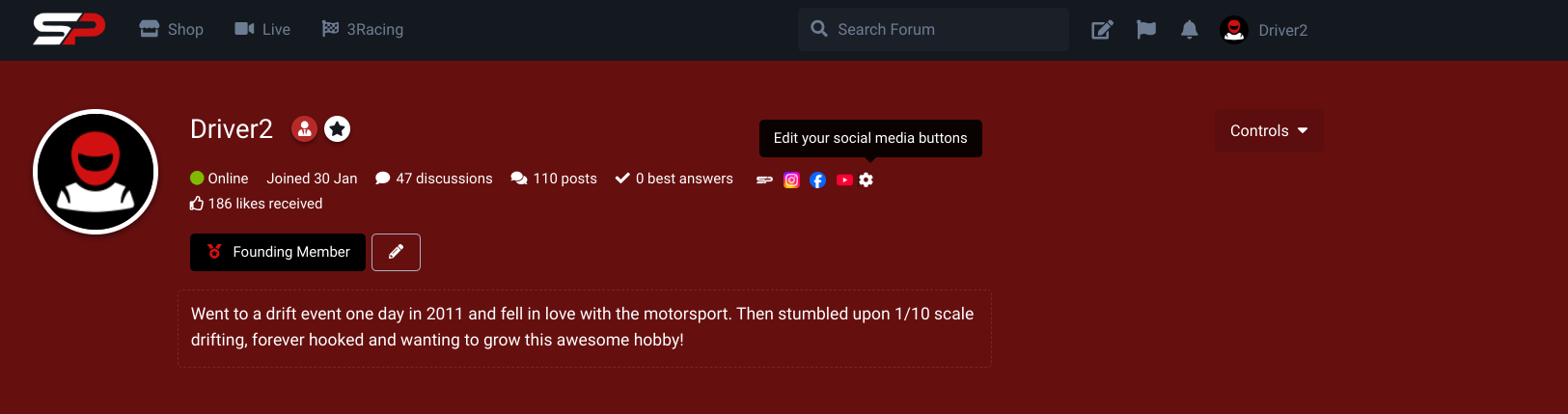
You can also edit your social media accounts, websites by hitting the + icon or the gear icon.
🖼 Creating a Gallery on your Discussion
When you're uploading images to your discussion for example inShow-off orBuilds you can create galleries on your discussion to keep it looking neat AND improve the experience of your reader.
How can you do that? Just make sure your uploaded images are directly underneath the line of the previous. Like the below example.
Do this:
[img]
[img]
Don't do this:
[img]
[img]
🚧 Under Construction